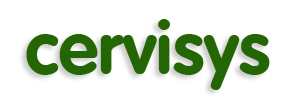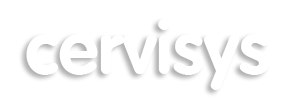As previously announced, the future of Internet Explorer on Windows is in Microsoft Edge. Internet Explorer mode (IE mode) provides legacy browser support within Microsoft Edge. Because of this, the IE11 desktop application will be retired on June 15, 2022, on certain versions of Windows 10. This means that the IE11 desktop application will no longer be supported and will be progressively redirected to Microsoft Edge over the following months, and ultimately disabled via Windows Update, to help ensure a smooth retirement.
You can control IE retirement in your environment with 1 month left—the best way to prepare for IE redirection and disablement after June 15th is to proactively retire IE in your organization before June 15th. Prepare your organization with these steps.
Note: The IE11 desktop application is not available on Windows 11. To continue using legacy IE-based sites and apps on Windows 11, IE mode in Microsoft Edge must be configured before deploying Windows 11.
Internet Explorer 11 desktop application
- Timing: The IE11 desktop application will be retired on June 15, 2022.
- Windows 10 LTSC and Server are not affected. For a full list of what is in scope for retirement, see the FAQ.
- IE11 is not available on Windows 11.
- Action:
- To continue using a supported browser, transition to Microsoft Edge.
- To continue using legacy IE-based sites and apps in Windows 10 and Windows 11, you will need to configure those sites and apps to open in Microsoft Edge using Internet Explorer mode.
- You can use IE driver for automatic, end-to-end site testing in IE mode.
- Use policy to disable the IE11 application and ensure you’re prepared for retirement.
How this will affect your organization:
If your organization has legacy sites and apps with IE dependencies, you will need to set up IE mode so that users can access them through Microsoft Edge. If you do not set up IE mode before IE11 is retired and disabled, users will lose access to those legacy sites, and you could experience business disruption.
As first seen with the Windows 10 January 2022 C “Preview” release, IE11 now has an in-product banner notifying users of the upcoming retirement. This only shows on Windows versions affected by IE11 retirement. To configure, use the “Hide Internet Explorer 11 Application Retirement Notification” group policy found in the Local Group Policy Editor under Administrative Templates\Windows Components\Internet Explorer.
Note: After June 15, 2022, the IE11 desktop application will be removed from in-scope versions of Windows 10 via Windows update. We do not recommend avoiding Windows updates to keep IE11 as Window updates contain critical operating system security patches.
What you need to do to prepare:
To prepare, we recommend setting up Microsoft Edge in your organization. If your organization needs legacy browser support, you should set up IE mode in Microsoft Edge as soon as possible because this is a multi-step process.
- View the Microsoft browser usage report in the Microsoft 365 Admin center to help size IE usage in your organization. Appropriate permissions required.
- Use the Getting Started guide to set up IE mode in Microsoft Edge in your organization.
- Start setting up IE mode by performing Site Discovery (typically 3-4 weeks). This is also available in the Configure IE mode guided set up experience.
- Learn more by watching our webinar.
- Use IE Driver to automate end-to-end IE mode testing.
- Disable IE11 to test IE mode in your environment.
To learn more about IE11 retirement, please contact your SiteManager.